Recently, I decided to use Google Drive as a secondary backup for my files. I like the interface and like having things all in one place. I paid for the 1 TB storage option and uploaded over 250 GB of files. Here are a few things I’ve learned during the upload process and in accessing those files:
Upload speed capped server side. Freezes too so need to upload in batches
Since I planned to upload a large amount of files, I thought it would be best to use a really fast internet connection. The city of Provo has fiber internet through Google Fiber, so I drove to the office of a friend of mine to upload the files there. Uploads were slow, and after some research I learned that the upload speeds are capped on the Google Drive side. So if you have a good internet connection at home, you might as well stay home to upload the files. And just a heads up, uploading the 250 GB took days. I left my computer running through the night for multiple nights to get this done.
Additionally, uploading large batches often caused the upload to freeze so I recommend uploading in smaller batches. I wish I could just initiate the transfer of all my files at once, but this wasn’t possible. I needed to monitor the uploads occasionally throughout the process.
No pause button. But ‘Cancel’ functions same way
Many times during the upload process, I wanted to pause the upload. Whether to temporarily open up bandwidth for another process, or when I was closing my computer to take it somewhere else (I wasn’t sure what would happen if I closed my computer in the middle of a big upload). The UI only shows a “Cancel” button. I later learned that this button essentially provides a way to pause an upload on Google Drive. If you hover over the “!” button after you click ‘Cancel’, you’ll be given the option to retry the download. This will start where you left off if the download was in process. Here is what it looks like:
Removes dates on photos and videos
This is huge for me. A deal breaker really, and I won’t be using Google Drive to backup my photos and videos until this is fixed. Only after I had uploaded my 250+ GB of files did I learn that Google Drive removes the creation date from all photos and videos. It replaces the original creation date with the upload date. And when you download the picture to your computer, the creation date is not restored, it still shows the upload date as the creation date. Big frustration for me – it seems that Google is changing info in my file when it is uploads.
UPDATE: Seems that the EXIF data isn’t removed, it is just ignored? source1, source2, and I also did a test of my own, and it looks like the EXIF data is retained so you’ll still have the correct “Date Time Original”, but the “Date Created” will be changed.
Photos iOS app incorrectly shows pictures from Google Drive, without permission
Once you upload pictures on Google Drive, ‘Places’ in the Google Photos iOS app show places from pictures inside Google Drive, along with a cover picture, even though I haven’t enabled to option to include Drive pictures in Google Photos. This is bad by itself because i feel like it’s accessing pictures without my permission. It’s also bad because almost all ‘Places’ are empty when clicked.

Cannot download certain files in zipped format
Afer I uploaded all my pictures and videos, I ran a quick test to see how things would look if I downloaded the files back on my computer. Unfortunately, Google Drive didn’t allow me to download any of the 46 video files in the particular folder I tried. This issue has been brought up before and I’ve tried everything suggested, but no fix. This is also a big problem, so be aware.
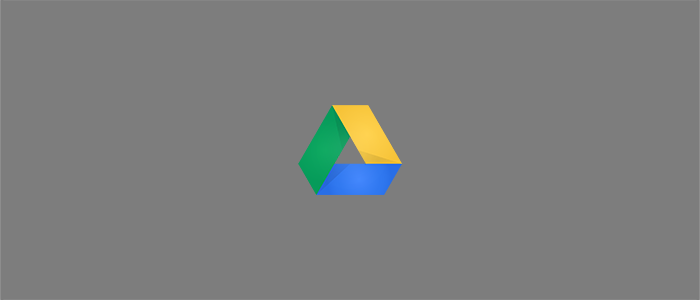
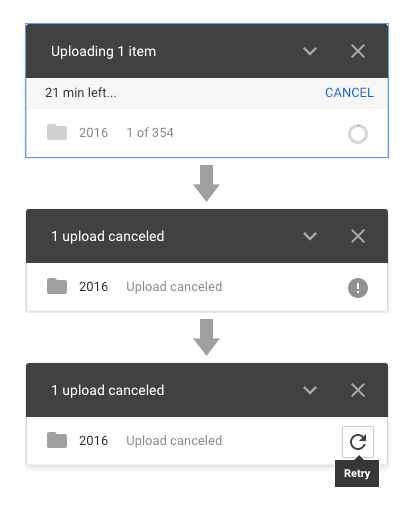
Hi, I have also fun into this date deletion problem when uploading.
The most practical way forward I have found is to rename the files in windows by adding the creation date at the start of the file name. This works fine for allowing sorting and selection of media and wp files. There is a free piece of software that will do this transformation in batches called “Advanced Renamer”.
Thanks for the info. Very helpful.